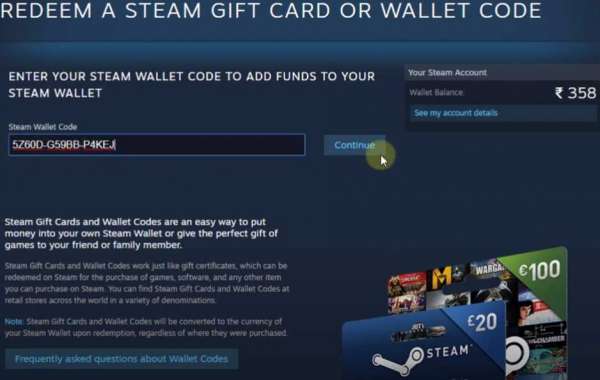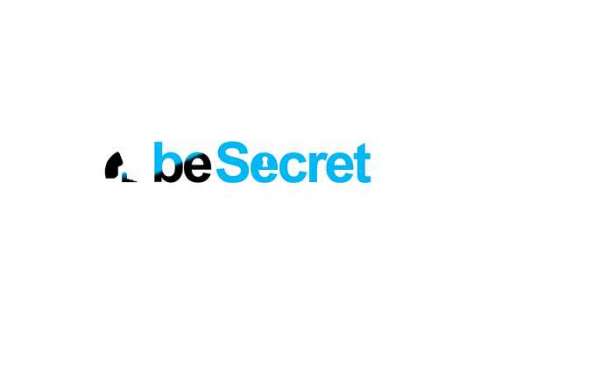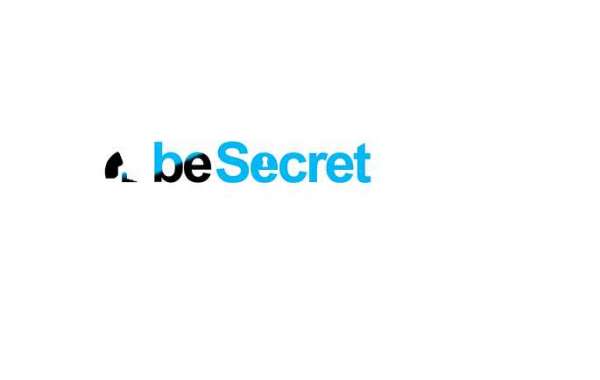If you're looking for the perfect gift for a fellow gamer, you can’t go wrong with gifting a game on Steam. Gifting games used to be relatively easy, as long as you had an email address, but today you can only give games to Steam members who are on your friends list.
How to gift games on Steam
Open the Steam store, preferably using the Steam application on your PC or Mac, and find the game you want to gift.
Add the game to your cart — click the green "Add to cart" button next to the game's title and price — to go into the purchasing options.
Select "Purchase as a gift." If you already own the game, then purchasing it as a gift will be the only option.
Pick the friend you want to gift it to from your Friends List. You can also select "Schedule delivery" to have the game sent to them on a set time or date — so you can purchase birthday presents in advance, for example.
Steam will suggest writing a note to attach to the present to personalize it. This will be their name, a 160 character message, and a "sentiment" you can pick from drop-down menu — these are sign-offs like "Best Wishes."
Pay for the game as if you were buying it for yourself.
You'll be emailed a receipt, and the gift will be sent to the friend's account. To receive it, they'll have to go to their Inventory, which can be found by scrolling over your username at the top of the screen and selecting "Inventory" in the drop-down menu.
You can click "Games" in the menu bar at the top of the screen, and select "Manage gifts and guest passes" to check when the other person has received and accepted their gift.
Alternatively, you can try selling it as long as you have not used it yet. Try a gaming marketplace like https://www.igvault.com/Steam-Items , register and put up your spare key for sale there or Buy Steam Gift Cards